
Pixel Designs was a WordPress project for a laser engraving company out of Gridley, CA. We built their website, and developed many custom solutions in the process.
Our web design and development process has Search Engine Optimization (SEO) infused in each step of the process from the first day of the project. We do this so that we ensure local SEO is deeply ingrained, and that each team member keeps the SEO implications in the forefront of their mind.
For WordPress, we use the Gravity Forms plugin to fulfill the majority of our form-based needs. We initially setup a Gravity Form that would accept file uploads, for the sole purpose of providing things like logos, graphics and photos. Once uploaded, all of those files would get sent into Dropbox. This is a core extension integration of the Gravity Forms plugin.
We discovered that the latest version of this plugin works differently than previous versions. Previously, you could define a folder name in the settings, and it would create the folder, and place all of the uploads into that folder. Now, you can’t create a folder and all of the uploads go to a catch all type of folder.
This would not be sufficient, as the client needed the ability to easily match up file uploads to the customer’s order. Which would also reduce the stress of trying to match them up manually.
The first step was to setup the form so that the order number could easily be included in the form. We setup the below URL parameter “?order=ABC123”, where “ABC123” would be the order number. By creating this dynamic link structure, we can send their customers a link that includes their order number so that they don’t have to track it down for the file upload form.

We then built out the rest of the form. We’ve added their email, so it can be matched up with the order number. We could’ve also made this dynamic, but the client had concerns that they may want to use a different email. You can see that we’ve factored in multiple file types, and added the client’s design fee statement as well.
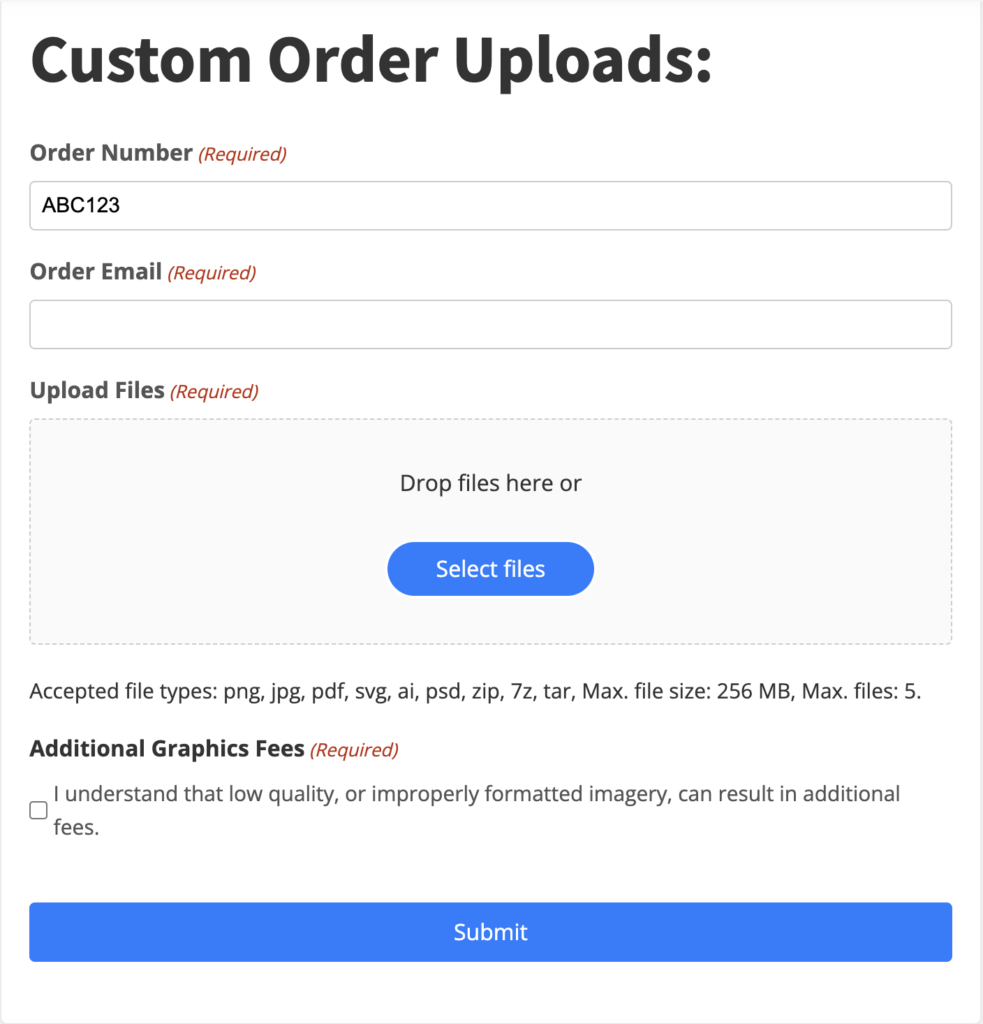
We tested a dozen different solutions, which included multiple cloud storage systems (Dropbox, Google Drive, OneDrive, etc.), and multiple API methods (including Make and Zapier), but ended up settling on using the Google Drive API.
For the Google Drive API, we created a custom integration API that will do the following:
The code for this custom integration API is located in GitHub, and the API itself was deployed to a cloud hosting solution and we setup a custom domain for the client’s “middleware” integration API.
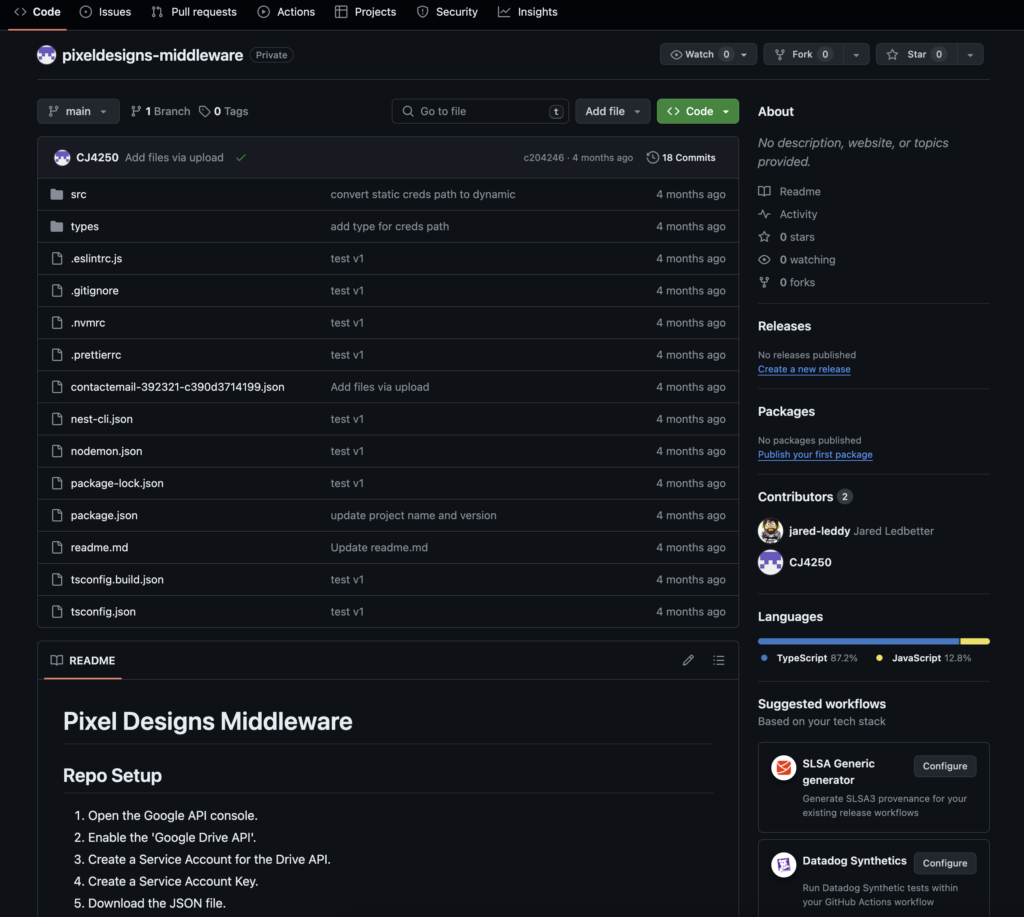
This client had a need to leverage advanced quote forms. The base problem is that the visitor may want the custom product for the page that they are visiting, but they also may want some of the other products. So, it’s best to capture everything for a proper quote.
Our example below, the visitor was on a custom hat page, but also wanted a coffee mug.
In this case, we sought out a solution to create line items natively within the Gravity Forms ecosystem. Naturally, this was not an option, so we had to custom code the solution.
We solved this problem by creating two forms instead of just one. The first form is the main quote form, which captures all of the visitor’s contact information. The second form contains the conditional logic line items.
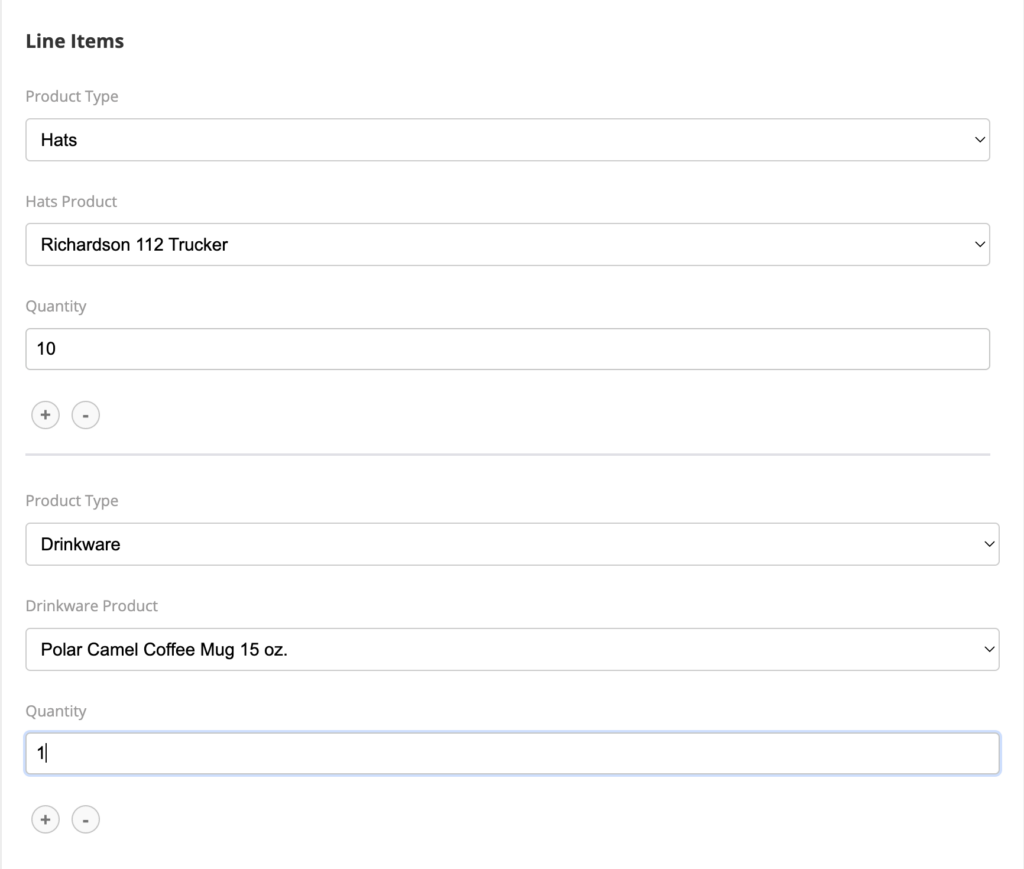
Once the form is submitted, we’ve captured all of the line item data, and sent it into a hidden field in the first form, so the line item details are visible.
There are plenty of gallery plugins in the WordPress ecosystem. Nearly all of them are just images. The solution that we needed here, is that the gallery image needs to be linked to a product page in the store. So, when I user clicks on the image, they are taken to the store product that it matches.
When creating a gallery item, you will select your custom work’s image, and search the store for the related product.
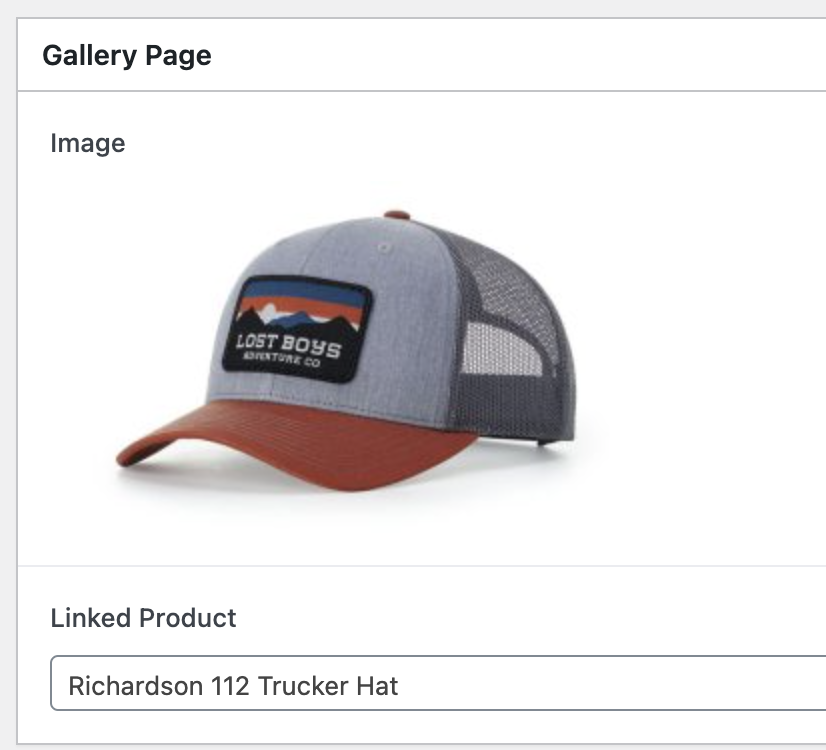
Additionally, we added all of the top-level store categories as filter buttons. For each product, you will have to select the actual category and it’s top-level category in order for this to work correctly. Once those are managed correctly, the filters work really well. We originally had all store categories on the filter list, but the client just wanted the top-level categories to be present.
Example: You will have to select the “Hats” and it’s top-level “Headwear” category for the hat product depicted here.
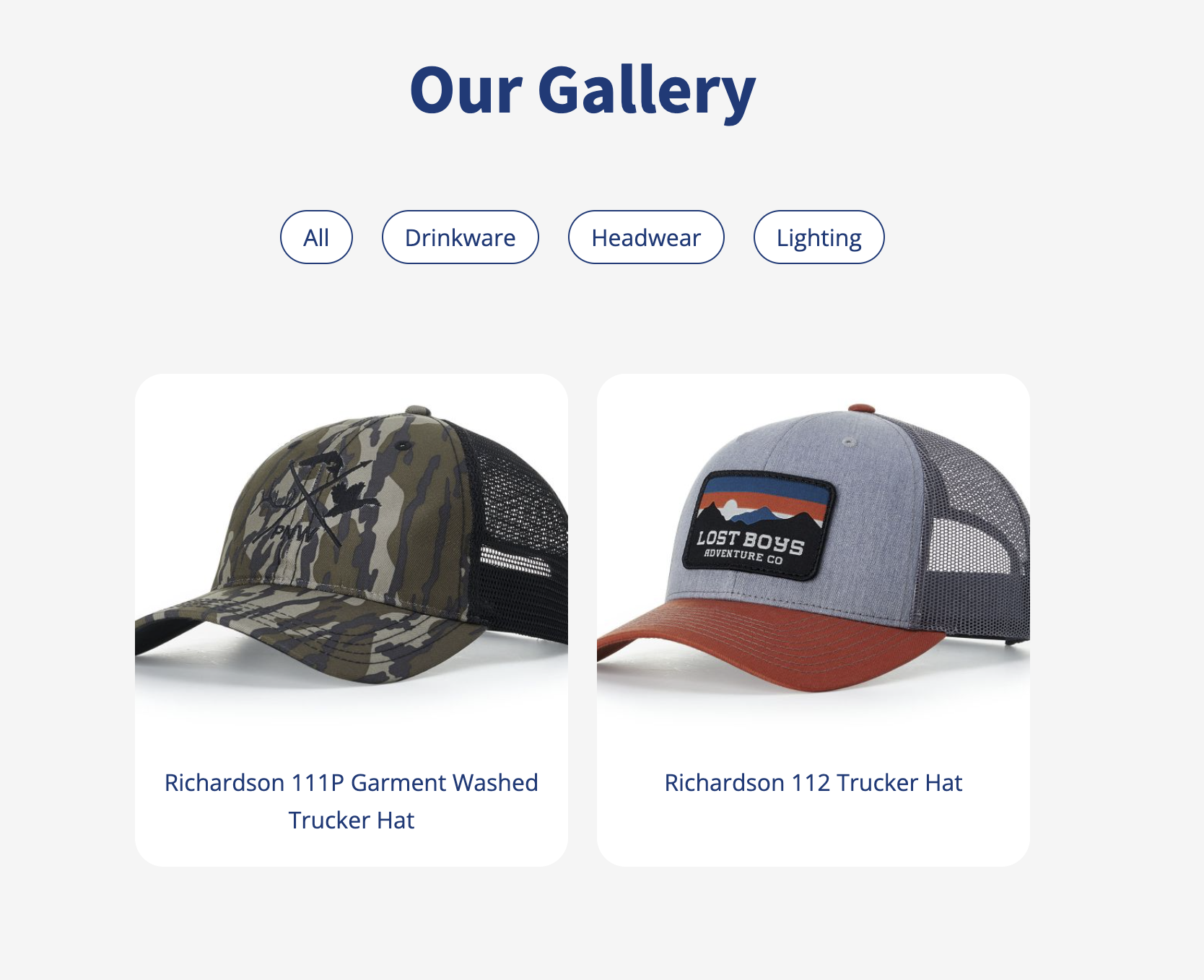
Copyright © 2017-2024 · Carbon Digital · All Rights Reserved.